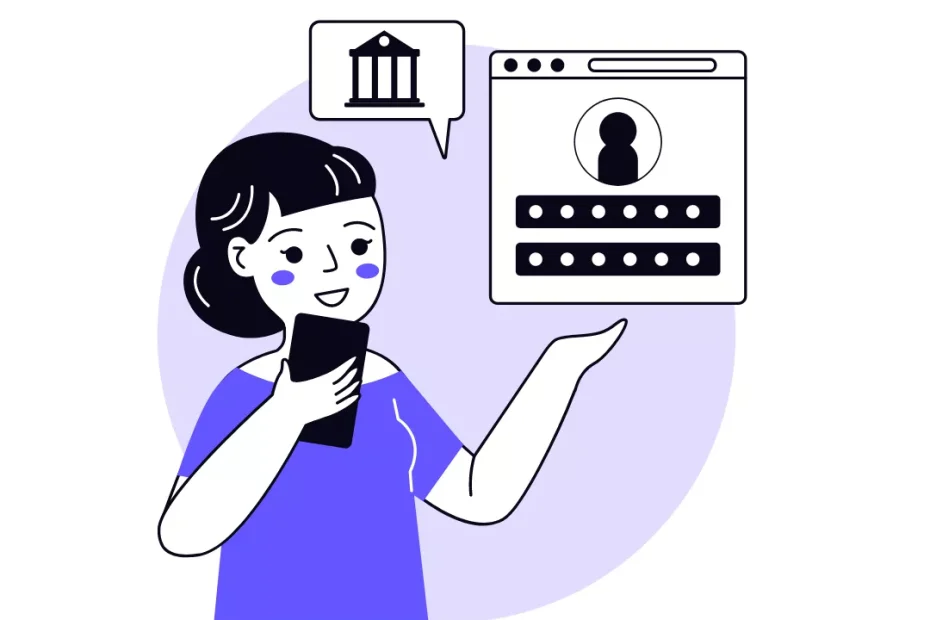As a PTA/PTO member, it is important to keep track of all financial transactions to ensure that the funds are being used for the intended purpose. One way to do this is by performing bank reconciliation. This process compares the bank statement to the records in your PTA/PTO’s accounting system to make sure the two match up.
Fortunately, RunPTO has made this process easy and accessible to all PTA/PTO treasurers. By following these steps, you can ensure that your bank reconciliation is done accurately and efficiently.
1: Select Bank for Reconciliation
To start, log into your RunPTO account and click on the Bank Reconciliation option in Finance. This will bring up a screen where you can select the Bank Account that you want to reconcile.
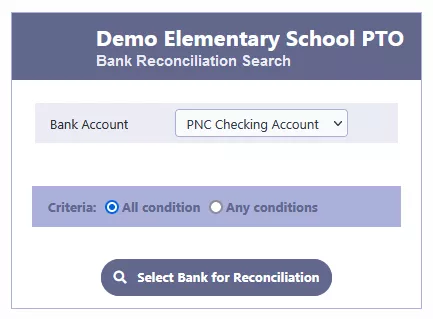
2: Review Existing Reconciliation Records
After selecting the bank account, you will be taken to a list of all previous reconciliation records that have been done for that account. This will give you a good idea of how the process has been done in the past and any areas that need improvement.
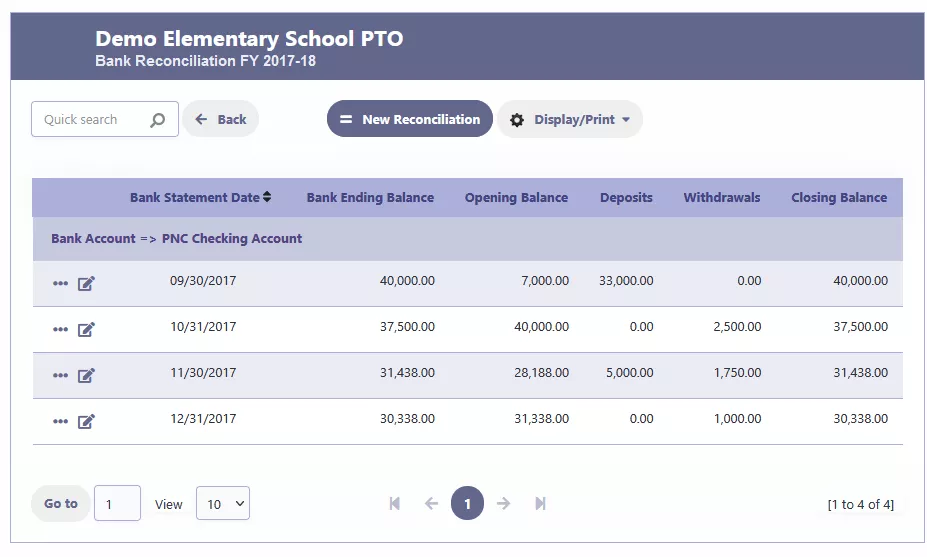
3: Start a New Reconciliation
Once you have reviewed the existing records, click on the “New Reconciliation” button to start the process. In this step, you will need to enter the Bank Statement Date and the Bank Ending Balance on that date.
4: Reconcile and Save
After entering the necessary information, click on the “Reconcile and Save” button. The reconciliation process will then compare the bank statement to the records in your accounting system and show you the difference amount or an error message if the amounts are not reconciled.
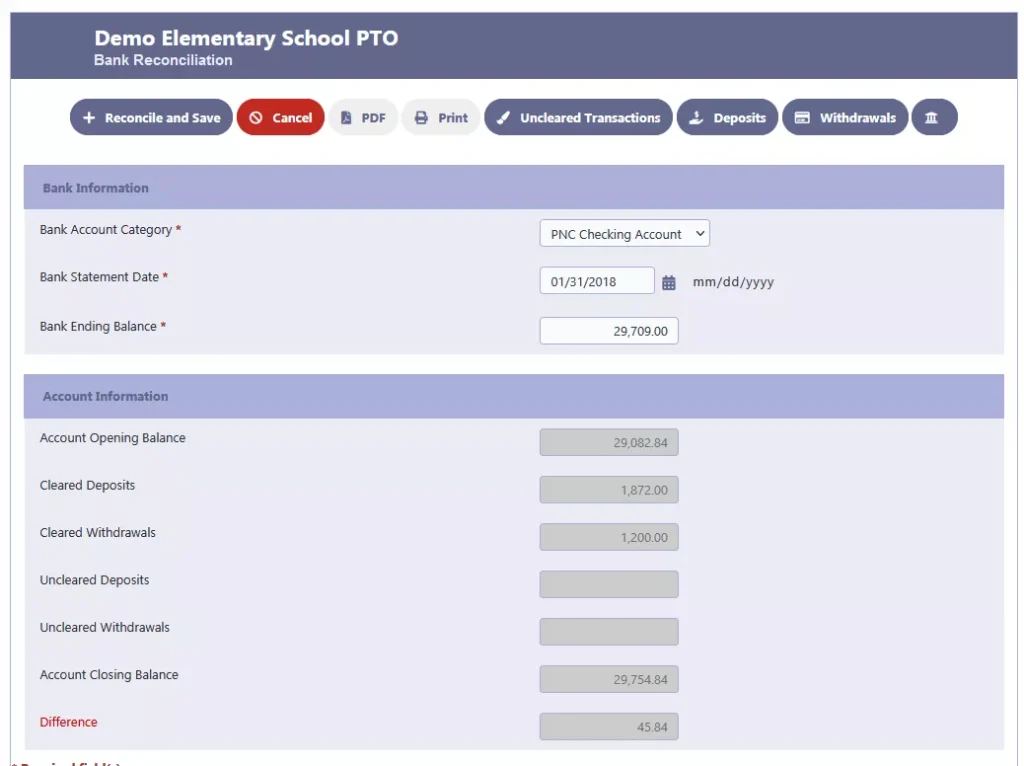
5: Resolve Differences
If you see a difference in the reconciliation process, there are a few things to check. Firstly, make sure that the Bank Ending Balance was entered correctly. Secondly, verify if any checks were not cleared by clicking on the “Uncleared Transactions” option. If any checks need to be cleared, simply select the checkbox for the transaction and click “Save.” Additionally, double-check if any transactions such as deposits, withdrawals, or transfers were entered in error or if any new ones need to be added.
6: Repeat Reconciliation
Once all the necessary adjustments have been made, click on “Reconcile and Save” again. The reconciliation process will be repeated and if everything matches, the transactions will be saved.
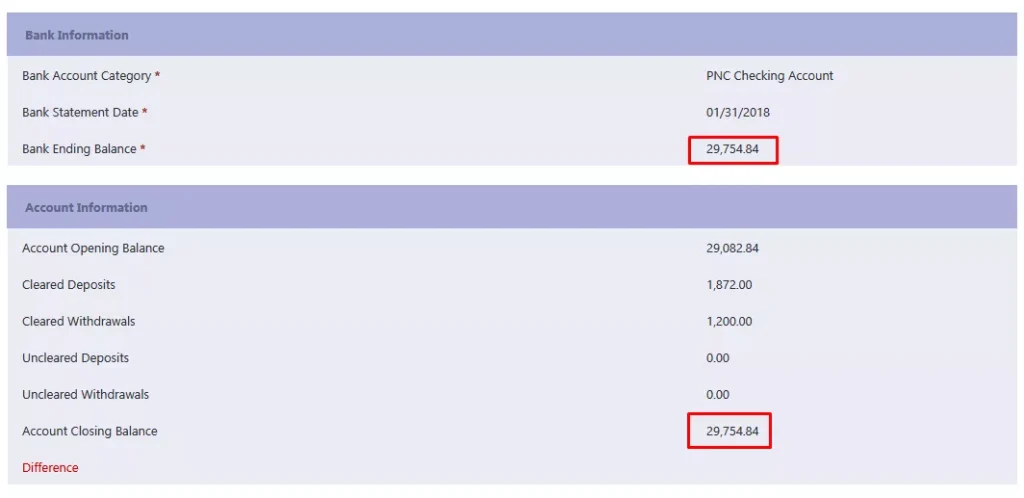
7: Export Data
Finally, to make sure that the reconciliation information is easily accessible, you can use the “Display/Print” option to export the data to a PDF, Word, Excel or for printing.
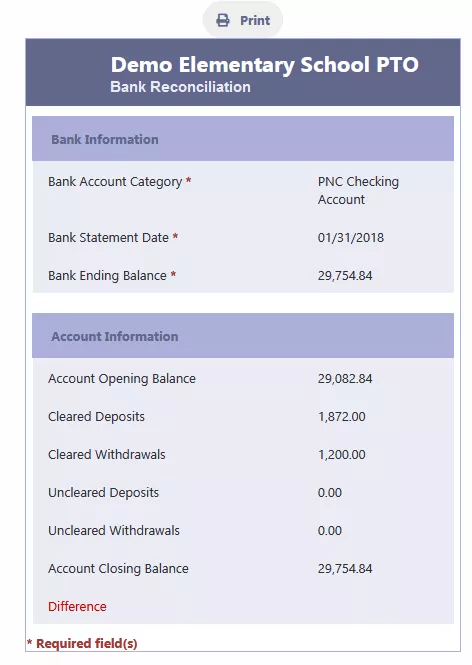
In Conclusion
Performing bank reconciliation is an important part of managing the finances of your PTA/PTO. With RunPTO’s user-friendly platform, this process is made simple and efficient for all members. So, log in to your RunPTO account today and get started on reconciling your PTA/PTO’s bank account!