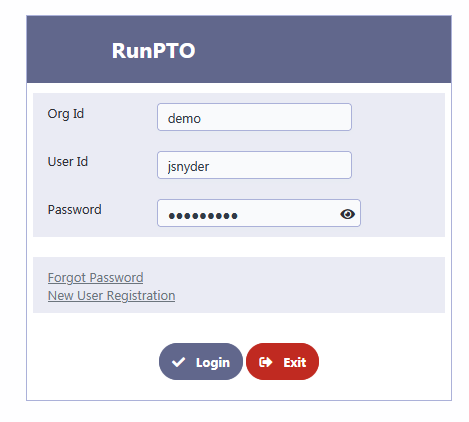New User Registration
New User Registration allows other PTO members to register themselves on RunPTO for access to the Parent Portal as decided by the Administrator. The Parent Portal can have view only modules for Student Directory, Teacher Directory, List of Chairs, List of Committees, Volunteer Signup, Calendar, Membership Signup, Finance Statements like Income Statement, Documents like Newsletter, Meeting Minutes, Expense Forms etc.
New User Registration requires the email of the User to exist in the Member Directory as a Paid Member or Student Directory as per the setup. If you want to be a user on RunPTO for your PTO, please check with your Administrator and make sure that you are a Registered Member or you have registered to be in the Student Directory.
For parents to signup the Administrator needs to do the following 2 steps.
1. Setup
To enable parent users (who exist in the Student Directory) to sign up, go to Administration Setup and set the following.
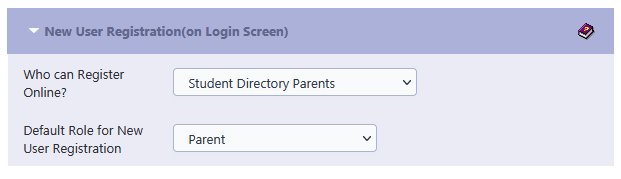
2. Parent Security Role
The parent security profile should be assigned modules with view only privileges.
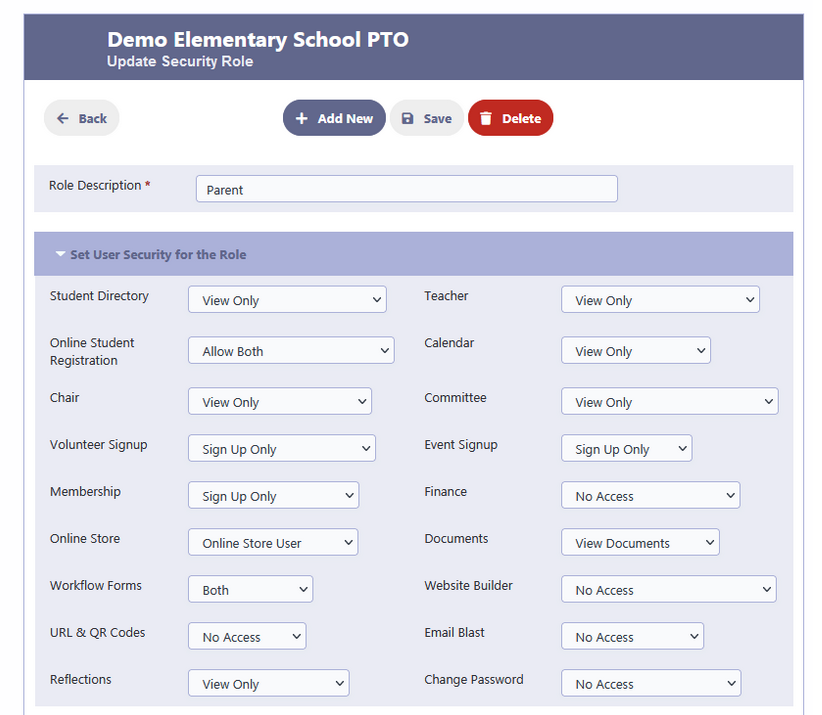
After the above is setup, parents can sign up using the following steps.
1. Click on New User Registration on the Logon Screen
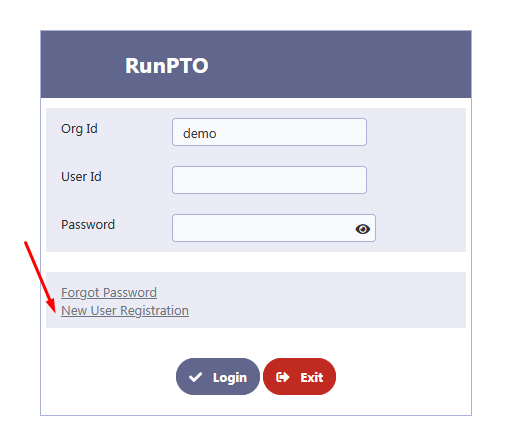
2. New users will enter the Org Id and Email
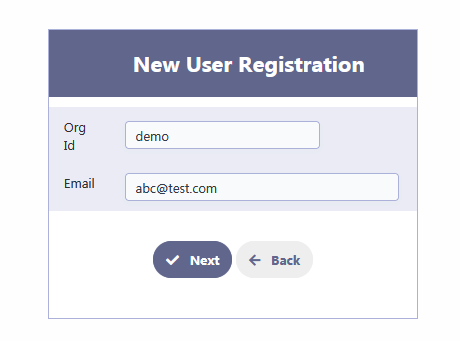
The email needs to exist in the student directory or the following message will be shown.
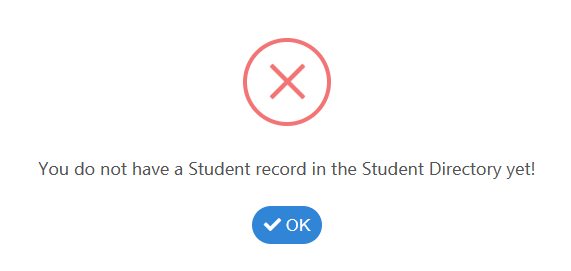
1. Let’s say Jane Snyder who exists in the Student Directory wants to create a RunPTO login to access the student directory.
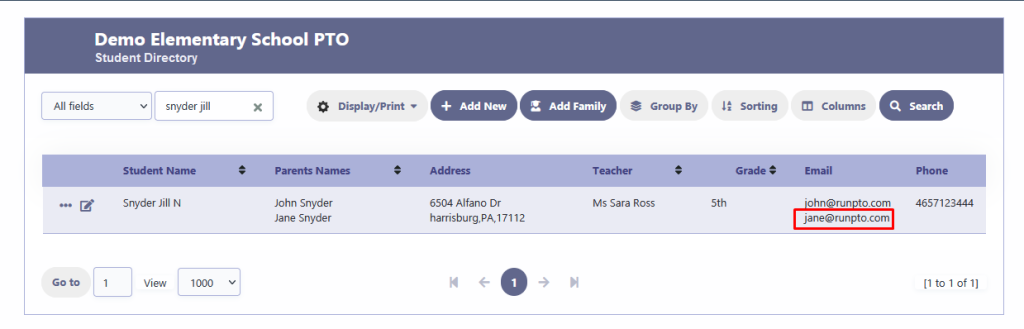
2. She enters the Org Id and her Email jane@runpto.com and then clicks on Next.
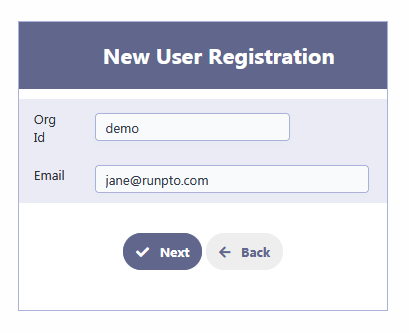
3. She will enter her Name, User Id and Password. Then she will click on Submit for Registration.
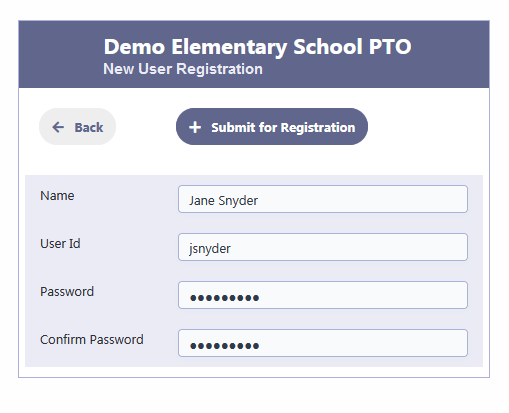
4. A Message Box will be displayed saying ‘An Activation Email has been sent’. Click on OK and then go to the email.
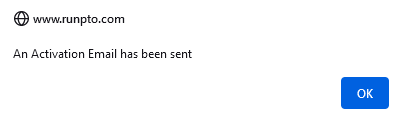
5. Jane will receive a New User Activation email in her Inbox
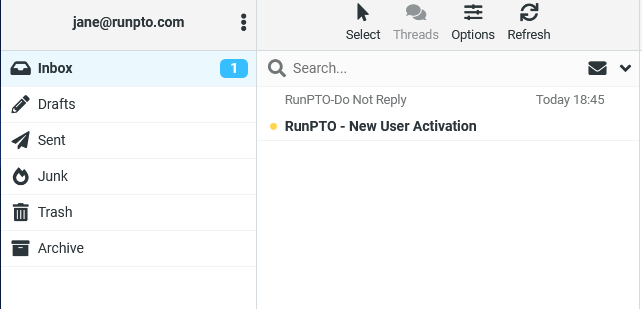
6. Jane clicks on the Activation Link to activate her account in her email.
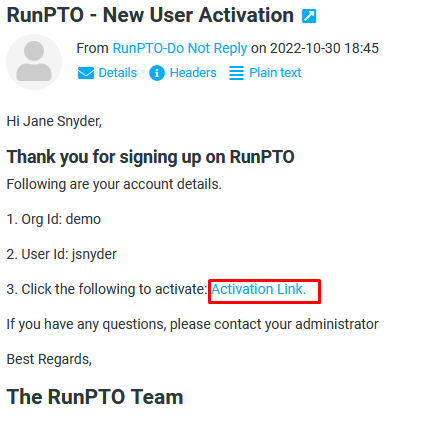
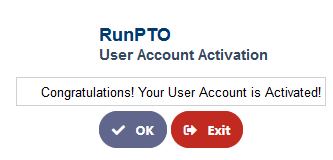
7. Jane is all set. She can use her credentials to login and access the Parent Portal using the login screen.