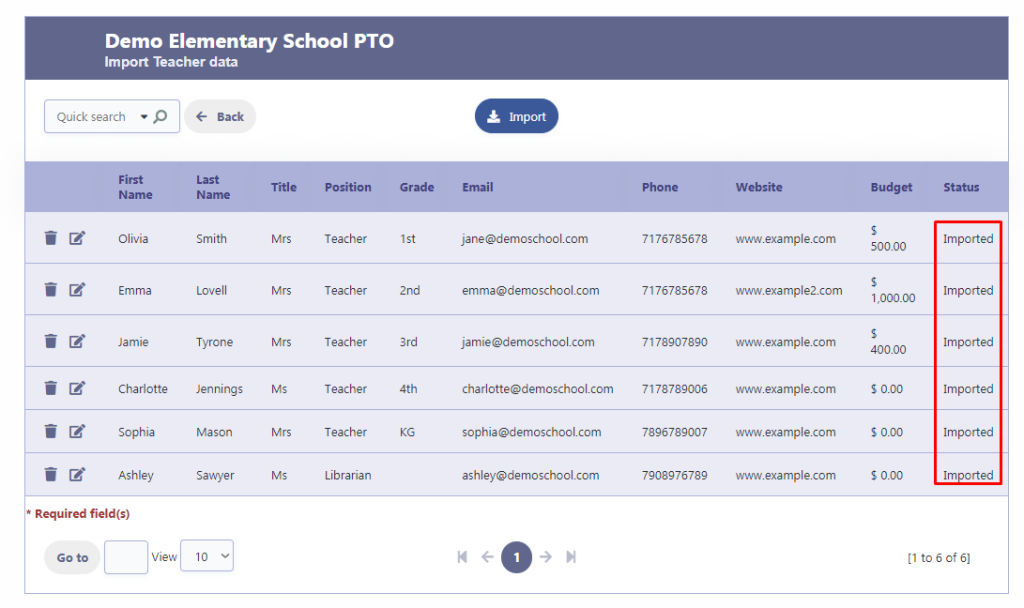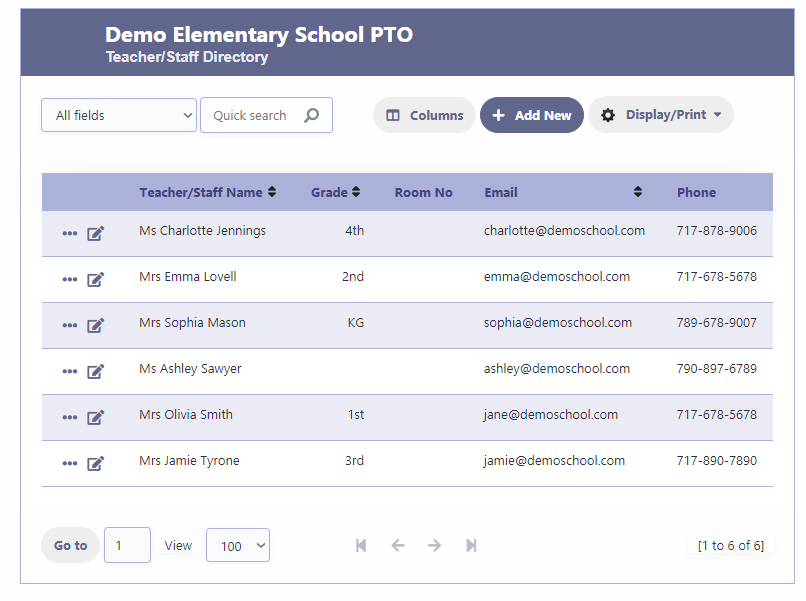Import Teachers Data
Import Teacher/Staff Data
Utilizing the “Import Teacher Data” feature, you can effortlessly import data from external sources using a CSV file. This convenient functionality enables you to upload teacher details, including their name, title, grade, position, email, phone, and website directly into the system.
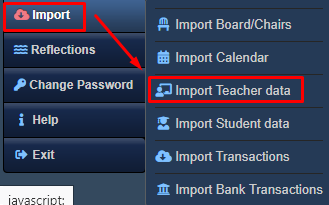
CSV File Format
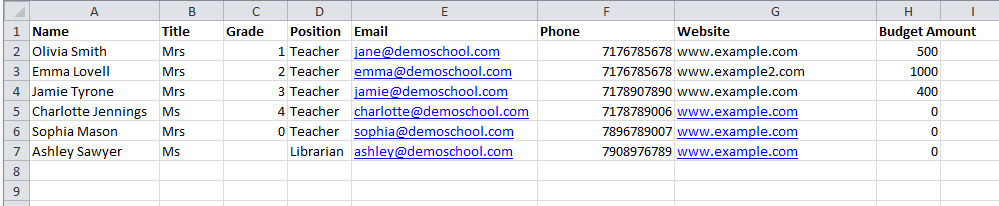
To successfully upload the CSV file, ensure that it follows the specified format:
The first row must serve as the header and should contain the following columns:
Column 1: Name
Column 2: Title
Column 3: Grade
Column 4: Position
Column 5: Email
Column 6: Phone
Column 7: Website
Column 8: Budget Amount
Subsequent rows should represent individual records, and each column should be populated with appropriate values.
For example:
Column 1: Olivia Smith
Column 2: Mrs
Column 3: 1
Column 4: Teacher
Column 5: olivia@demoschool.com
Column 6: 7176785678
Column 7: www.example.com
Column 7: 500
A budget record will be created if budget amount is greater than 0.
Please ensure that your CSV file adheres to this precise structure to facilitate a smooth and accurate data upload process.
Steps to Import Teachers Data
Step 1
Please follow these steps to import the teachers data from your desktop:
- Choose the CSV file containing the teachers data from your desktop.
- After selecting the file, click on the “OK” button to initiate the import process.
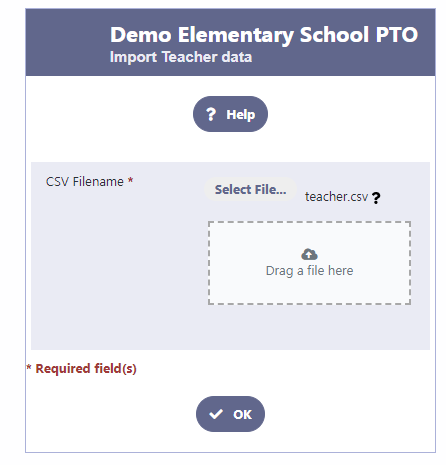
Step 2
Upon selecting the CSV file, a grid displaying the data from the file will be presented to you. If any modifications or deletions are necessary, simply click on the corresponding edit or delete icon. Once you have reviewed and ensured that all the data is accurate, click on the “Import” button to finalize the process.
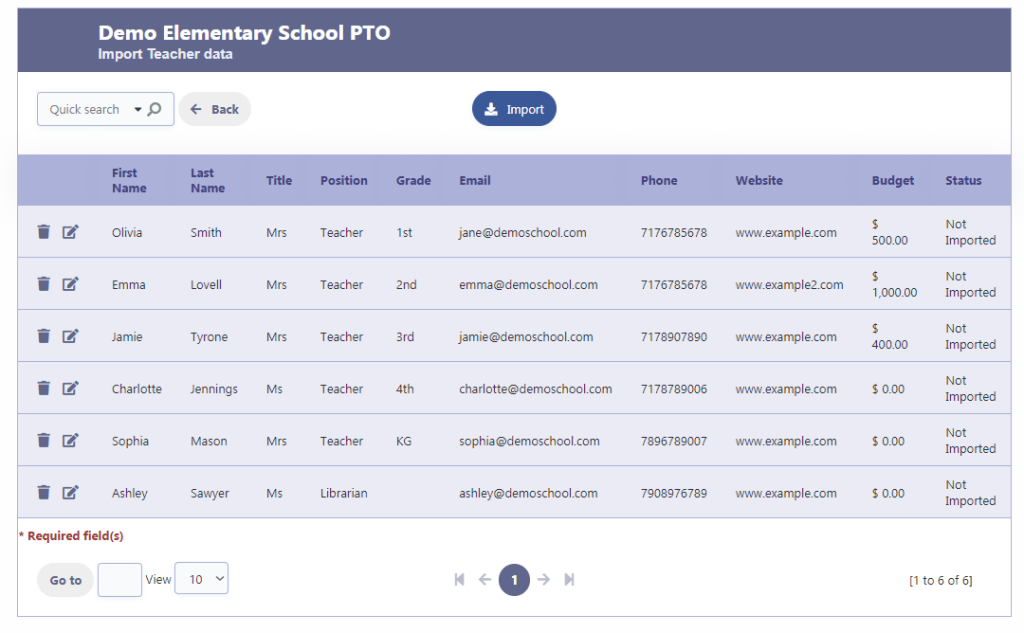
Step 3
Upon importing the teachers data into the Teacher database, the Status on each row will be updated to “Imported.“